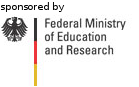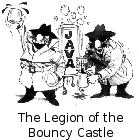Module org.cumulus4j.integrationtest.gwtThis is an integration test where the communication between the client and the key management service is achieved using jQuery as described in Module org.cumulus4j.integrationtest.webapp / Ajax. However here this central part is wrapped by a Google Web Toolkit implementation using JSNI. The communication between client and application server is achieved by "normal" GWT-RPC. Both servers use Apache Derby for persistent storage. The Google plug-in for Eclipse is not required for running this test. InstructionsOpen the file messagebroker-datanucleus.properties which is located inside the directory /org.cumulus4j.store.crypto.keymanager/src/main/java/org/cumulus4j/store/crypto/keymanager/messagebroker/pmf and make sure that the properties javax.jdo.option.ConnectionDriverName and javax.jdo.option.ConnectionURL are defined as follows: javax.jdo.option.ConnectionDriverName=org.apache.derby.jdbc.EmbeddedDriver javax.jdo.option.ConnectionURL=jdbc:derby:${java.io.tmpdir}/derby/messagebroker;create=true Afterwards start the key management services as described above. Now open another shell and change into the directory $workspace/org.cumulus4j.integrationtest.gwt. Here, execute the command mvn gwt:run. This will start the Maven GWT Plugin, which will open a control window and start an embedded Jetty webserver on port 8888. Now either select "Launch Default Browser" or open the following URL in your favorite web browser: http://localhost:8888/sample.html?gwt.codesvr=127.0.0.1:9997 This will open a web page consisting only of two text boxes for user name and password respectively, a "Start Test"-button and a text area for log messages. By selecting this button, the test will be triggered. Log messages will be appended to the text area explaining the current test phases and their results. In case of success, the message "All done successfully" will appear as final message on the screen after approximately 30 seconds. |
Documentation
AboutProject DocumentationBabelReleases |




 Deutsch
Deutsch